Updating Capture Engine settings
The Capture Engine Manager lets you distribute settings for filters, alarms, and graphs from one or more connected Capture Engines to one or more selected Capture Engines.
IMPORTANT: You must have Administrator or root level privileges for the Capture Engine where you are distributing settings.
To update settings for one or more Capture Engines:
1. Click in the toolbar. The Update Settings dialog appears and lists the Capture Engines defined in the Workspace.
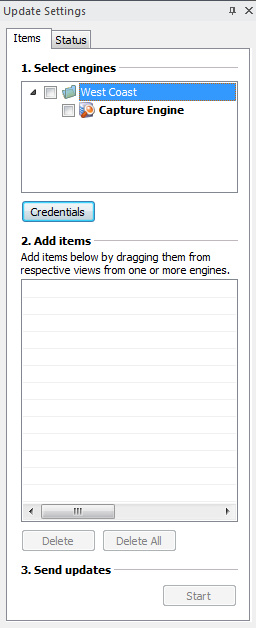
2. Select the check box of the Capture Engines you are updating. You can right-click inside the view to expand all/collapse all lists, or check all /uncheck all Capture Engines.
NOTE: You can click to enter the login credentials that can be used to connect to one or more Capture Engines when distributing software updates or new settings. See Credentials dialog.
3. Open the Capture Engine window of any connected Capture Engine in the Workspace and select the Filters, Alarms, or Graphs tab.
4. Drag-and-drop an item from the Filters, Alarms, or Graphs tab to the Add items section of the Update Settings dialog. You can add any combination of filters, alarms, or graphs settings.
5. Click to send the settings to the selected Capture Engines.
6. Click the Status tab to see the current status of all configuration updates for each target Capture Engine.
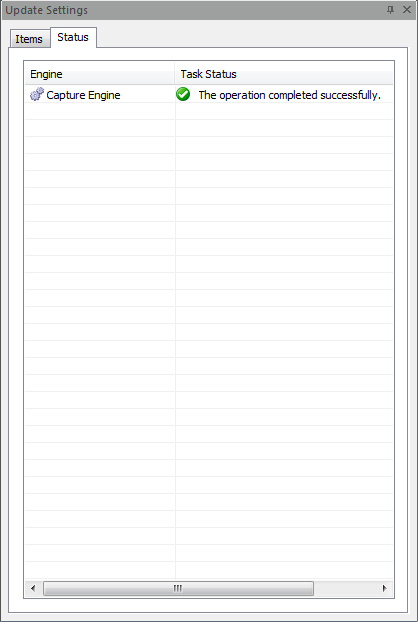
NOTE: To update the settings for a target Capture Engine that has Use access control enabled, you must log in either as a user associated with the System: Allow usage policy or as a user with Administrator or root level privileges (local or Domain) for the host machine. If the target Capture Engine does not have Use access control enabled, any user with read/write privileges to the Data folder directory of the target Capture Engine can use the Update Settings dialog.